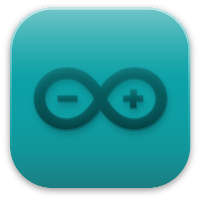Get Started
This document is intended to guide users to build a software environment for T-Wristband hardware development.
Introduction
T-Wristband supports the following features:
ESP32-PICO-D4
9-axis Digital Motion Processor(PMU9250 or LSM9DS1)
PCF8563 Real-Time Clock
0.96-inch IPS(80 * 160)
120mAh Rechargeable Lithium Battery
TP4054 Battery Charging Chip
TTP223 Touch Button
MAX30102(optional)
DRV2605(optional)
What You Need
Hardware:
T-Wristband
Programmer
Computer running Windows, Linux, or macOS
Software:
arduino
platformio
Install prerequisites
Please complete the installation of the tool first. The specific steps are as follows:
Install serial driver
Due to the shortage of chips and the price increase, T-Wristband’s programmer has used cp21xx or ch340. You need to install the corresponding driver according to different Programmers.
Install dependent libraries
T-Wristband requires the following dependency library support, users can use the library to manage the installation.
Configure TFT_eSPI
Note
If you use the library files in the libdeps directory, you can skip this step
Modify the C:\<UserName>\Documents\Arduino\libraries\TFT_eSPI\User_Setup_Select.h file:
Comment out the line
#include <User_Setup.h>Find the line
#include <User_Setups/Setup26_TTGO_T_Wristband.h>and uncomment the previous
Warning
If the screen has reversed colors, please refer to Troubleshooting
Build example
Open the corresponding example, select ESP32 Dev Module for the development board model, and keep other settings as default.
Warning
T-Wristband does not use PSRAM, please do not enable PSRAM and call PSRAM related functions.
Programmer burning
Using the Programmer, connect it to the T-Wristband via a cable.
OTA update
T-Wristband does not have an onboard usb to ttl chip due to space problems, and it is inconvenient to open the shell to use the Programmer to burn. It is more convenient to choose OTA to upgrade.
Open
ARDUINO_OTA_UPDATEin the source code, enable the OTA upgrade function, and use the Programmer to download the firmware.WiFireset by touching and holding the button for three secondsSelect
T-Wristbandin Arduino IDE port for over-the-air upgrade
Pinout
Name |
Pin |
|---|---|
TFT Driver |
ST7735 |
TFT_MISO |
N/A |
TFT_MOSI |
19 |
TFT_SCLK |
18 |
TFT_CS |
5 |
TFT_DC |
23 |
TFT_RST |
26 |
TFT_BL |
27 |
Touchpad |
33 |
Touchpad Power |
25 |
RTC Interrupt |
34 |
Battery ADC |
35 |
I2C_SDA |
21 |
I2C_SCL |
22 |
CHARGE Indication |
32 |
IMU INT1 |
38 |
IMU INT2 |
39 |
IMU INTM |
37 |
IMU RDY |
36 |
DRV_SDA |
15 |
DRV_SCL |
13 |
MAX3010X_SDA |
15 |
MAX3010X_SCL |
13 |
MAX3010X_IRQ |
4 |